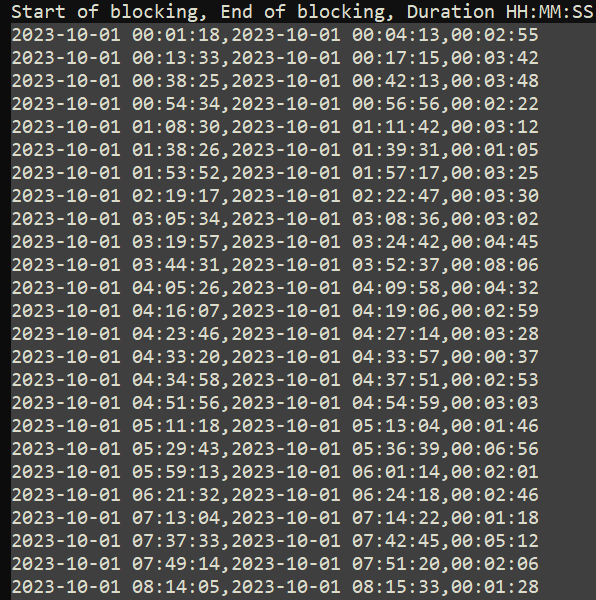To add anyone you want to the site, you can send them a link to signup and afterwards you have to approve them. First click “manage users” in the menu.
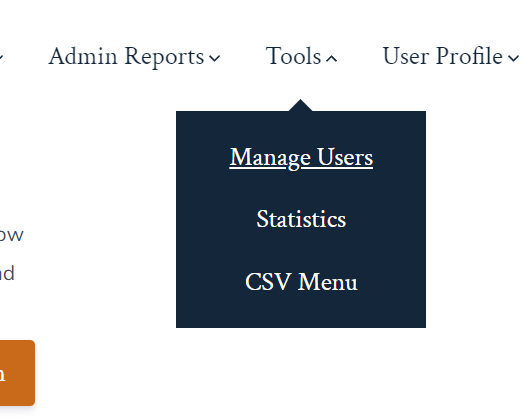
You should see a link. Below is only an example, your link will be different.
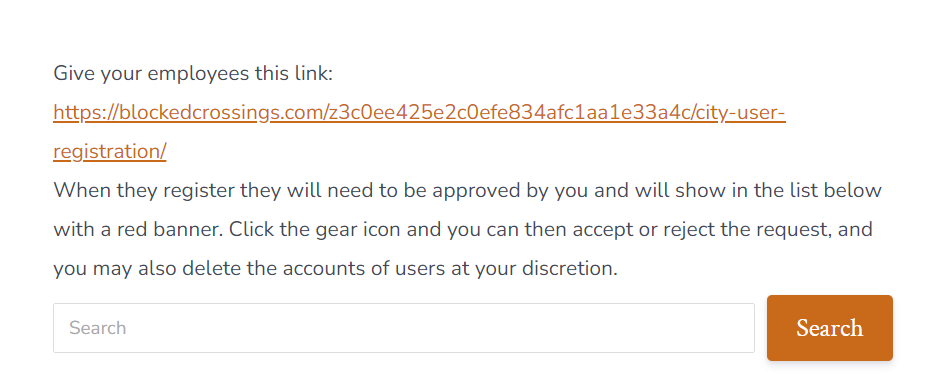
Copy that link and send it to the person that you want to sign up. You can use email, sms, instant messaging, whatever you want. When they are finished registering, they will show up in the list on the same page and there will be a red banner that says “Pending Review”

Click the gear, then “Approve Membership”
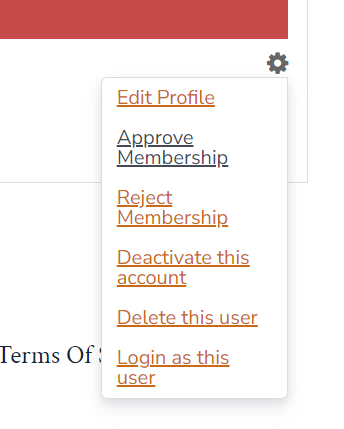
They will then be able to log in to the site and will have access to the “Statistics” and “CSV Menu” pages.
Statistics: These pages generate statistics from live data in real time. Below is showing the information provided by one crossing in the list. Please note that the cameras will need to be collecting data for a while before the data in each column becomes more useful.
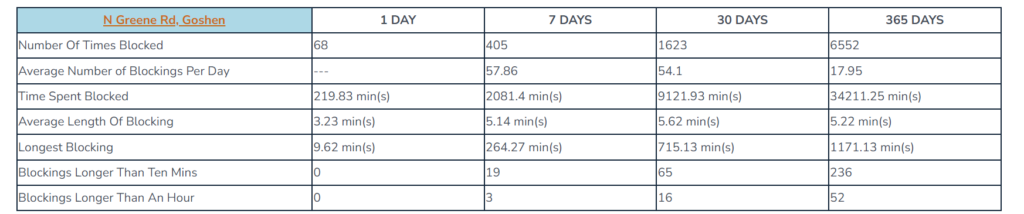
Click the Crossingname, City link to get to a new page that goes into a bit more detail.

The first thing you will see will be a pair of charts. The first one draws blue bars for the number of blockings for a given date, and the red line indicates total time spent blocked for the given day (in minutes) If the blue bar for a given day seems low compared to a high red line, it means there were fewer trains, but they kept the crossing blocked longer (slow or stopped) There are two days on the chart below that show this.
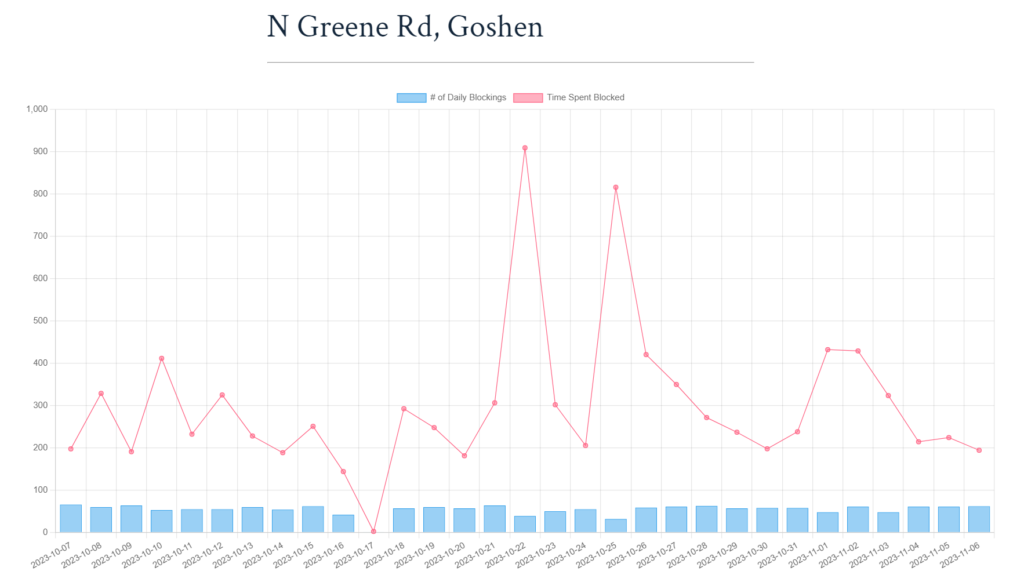
The second one tracks the average length of blockings (in minutes) Note the spikes on the same days from the chart above.
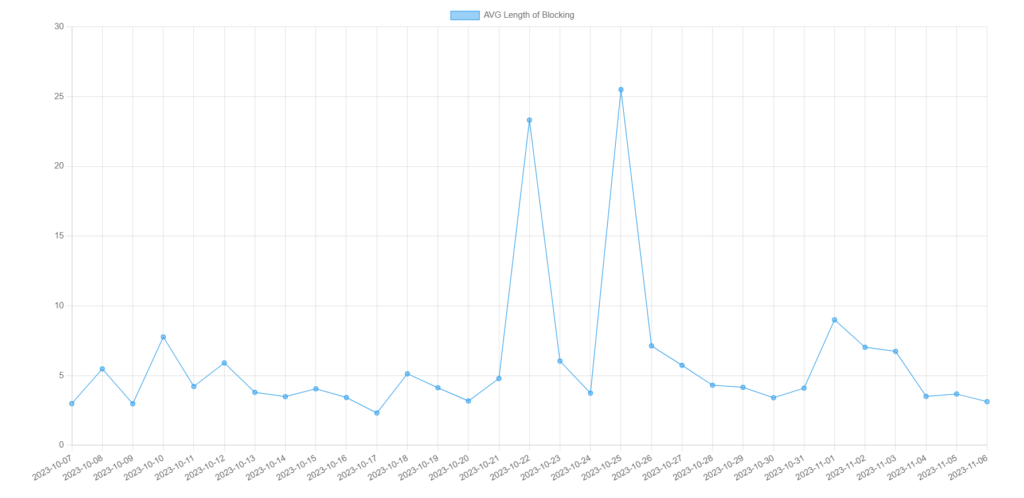
If you scroll down further you will see two data tables. The first of which shows statistics by day of the week. Wednesdays and Fridays seem like bad days for Greene rd.
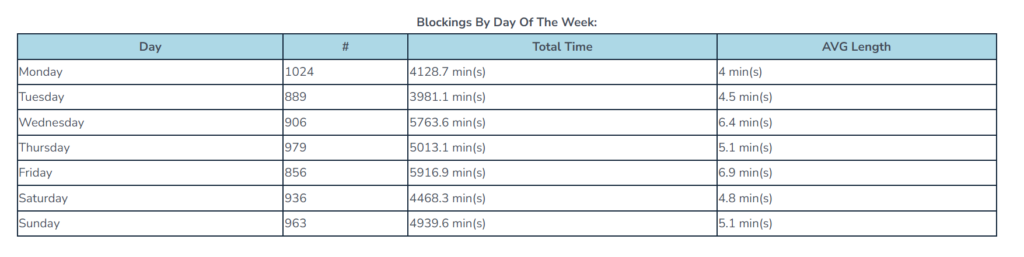
And the second shows a list of the top 100 blockings longer than ten minutes, longest at the top of the list. The record for this crossing so far is 1171.1 minutes (nineteen and a half hours)
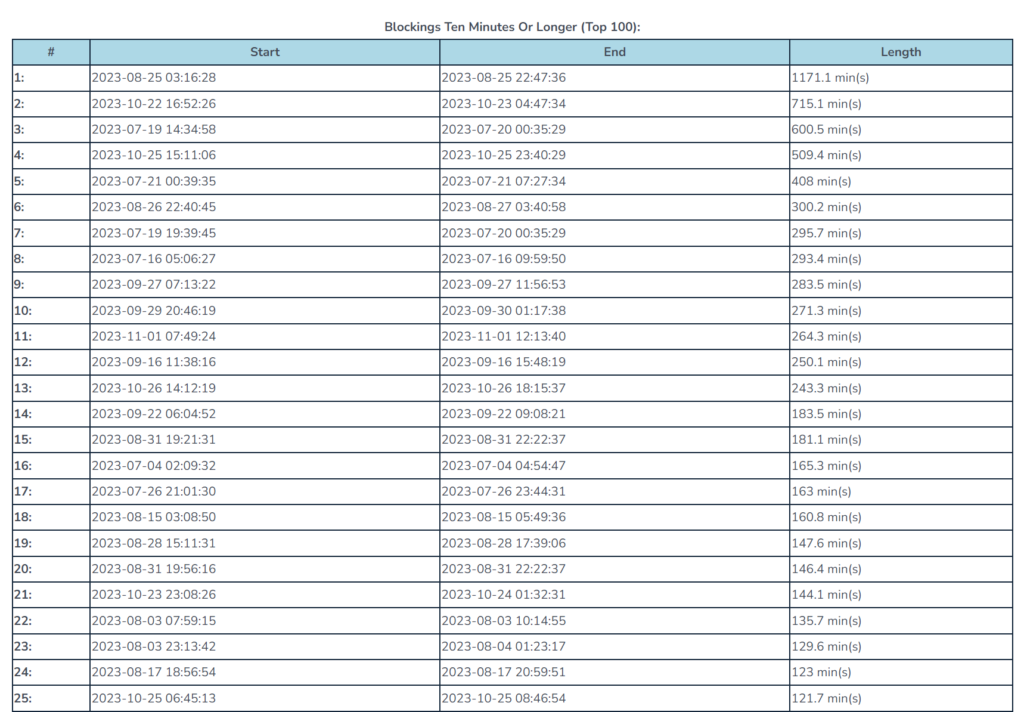
If you wish to download the raw records to generate your own reports, go back to the menu and click “CSV Menu”
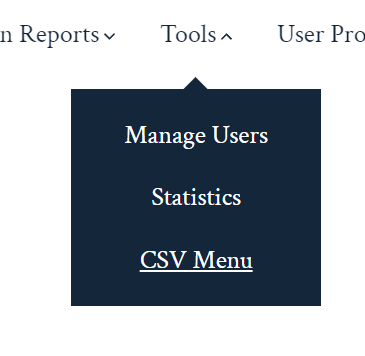
This one is very simple. Just select your crossing, then use the calendar inputs to select two dates, and click submit.
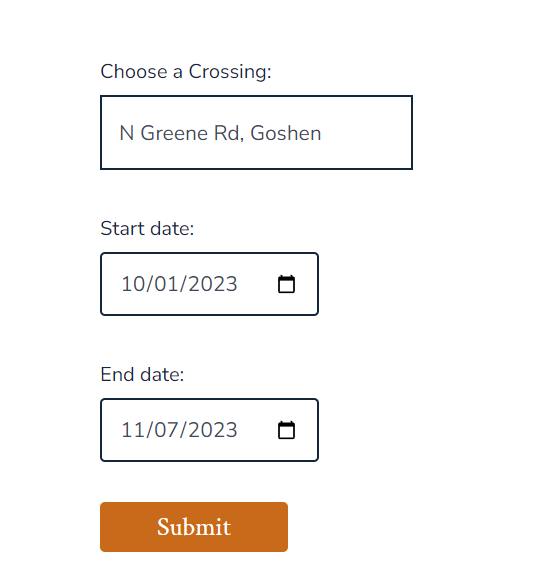
You will then be taken to the download page, and the save dialog will appear.

If you then open that file on your computer, this is what you should see.